Well, there are lots of technologies or frameworks available in the market with which you can create or make your blog. You can use Html, JavaScript, CSS, Angular, Java, Php, DB, CMS, .Net, etc. but here in this article, I am showing you a unique way where you won’t have to know about any frameworks or extensive coding to achieve the same.
Read this latest guide of mine on how to start blogging and see where you are today to take action. This article will give you a step by step approach to start your blogging career. It will help if you are looking to start a new blog or looking forward to reinventing the same.
Whether you are 15 years old or 55 years old, the process is very easy. However, if you need help, I will help you to set up your blog.
What do you require to start a WordPress blog?
There are mainly three things you need to create a blog:
- A domain name (name of your blog i.e badridutta.com; this is like your home address)
- A web hosting account (where your website live on the internet; this is like your land in layman term)
- Install your WordPress website – your solid attention for 20 minutes max.
Yes, you read it correctly. You can start a blog in less than 30 minutes from scratch. It’s not that tedious you are thinking still maybe.
So are you curious & interested to find out how to launch a blog in 2023? Let’s jump into the details. I guarantee it’ll be relatively easy, simple, and easy to understand (no stupid bombast).
Sounds good?
Awesome, let’s dive in.
STEP I – Buy Domain Name
A domain name is what people type to get to your website in search engines. It’s your website’s address on the internet. Think google.com, facebook.com or badridutta.com, etc. The domain is the URL of your website or you can say this is like your blog’s permanent address.
The name of your domain must be a memorable domain name that’s easy to remember and type. Not only it gives a good impression but it also impacts SEO, conversions, sales, and so on. Your blog name doesn’t matter as much as starting a blog and building a brand or an audience. However, a good blog name should be descriptive so that it will tell your readers what your blog is about just from the name.
- To buy a domain go to namecheap.com.
![How to Start A Blog In 2023 And Make Money | Beginner's Guide [3 Easy Steps] namecheap domain search](http://test.badridutta.com/wp-content/uploads/namecheap-domain-search-1024x443.jpg)
- Type your domain name (iwanttobuydomain.com – ‘prefer Dot com domain names only’) in the search bar & hit enter. On the next page, you will see the below screen with the price. You can easily change your currency by hovering over the top right corner currency menu bar.
![How to Start A Blog In 2023 And Make Money | Beginner's Guide [3 Easy Steps] namecheap domain price](http://test.badridutta.com/wp-content/uploads/namecheap-domain-price.jpg)
- Click add to cart button & proceed for checkout.
![How to Start A Blog In 2023 And Make Money | Beginner's Guide [3 Easy Steps] namecheap domain cost](http://test.badridutta.com/wp-content/uploads/namecheap-domain-cost.jpg)
- Now here on the cart page as you are seeing that you are getting WhoisGuard free forever. WhoisGuard is nothing but a privacy protection service that hides your personal info in the public Whois database, keeps your data safe, and helps to avoid spam. It is a big advantage to Namecheap. With others, you will have to pay approximately 300/- plus an amount per year.
![How to Start A Blog In 2023 And Make Money | Beginner's Guide [3 Easy Steps] namecheap domain promo code](http://test.badridutta.com/wp-content/uploads/namecheap-domain-promo-code.jpg)
- Finally, once you click to confirm the order after applying coupon code, you will have to fill your details as per the below screenshot.
![How to Start A Blog In 2023 And Make Money | Beginner's Guide [3 Easy Steps] namecheap domain coupon code](http://test.badridutta.com/wp-content/uploads/namecheap-domain-coupon-code.png)
- After making the payment you will be all set & you will get an email regarding your invoice & other details. The same you can see in the Namecheap account dashboard as well.
Note: Domain charges may vary for your case. Typically costs around $10 to $15 per year. Once you go through my link apply my given code (TLDMAPR20) you will get a discount of up-to 98%.
Well, for newcomers or beginners who are just starting it is a lot of money.
Fortunately, Bluehost, an official hosting company recommended by WordPress, agreed to give my users a free domain name and more than 60-65% off on web hosting. Here’s how to launch a Bluehost blog and get a Free Domain Name.
→ Click here to Claim this Bluehost offer ←
Those who want to hide their data from the web can go with the Namecheap domain which I suggest as well otherwise you can buy a domain from Bluehost along with hosting.
STEP II – Buy Hosting
Web hosting is the location where files of your website reside or are saved. In other words, you can say on the internet it’s your website’s house. Typically your land where you build your house. Any website needs hosting on the web. Think of it on the internet as a computer hard-drive where your blog will be saved.
Out there hundreds of thousands of web hosts, the vast majority of which meet the WordPress minimum requirements, and it can be a hassle to choose one from the crowd. Just like flowers need the right atmosphere to flourish, the right environment to grow, WordPress works best when it is in a rich environment for hosting like Bluehost.
I’ve personally tested the performance and reliability of Bluehost. And after that testing, I recommend the same to new WordPress bloggers.
Here’s why:
- Affordable – You can host your site for the price of just $2.95 per month or $36 a year.
- Free domain name – This comes with affordability – otherwise, your domain will cost $10+.
- 1-click install – With just a few clicks, you can launch your working blog. No technical knowledge needed for the same.
- Enough performance – Bluehost offers far better performance to keep your site loading.
In a nutshell, Bluehost provides the ultimate WordPress network, running over 2 million websites. Tuned for WordPress, WordPress-centered dashboards and software is available along with 1-click download, FREE domain name, email, FTP, and more. Scalable quickly and backed by legendary 24/7 support from WordPress experts in-house.
→ Click here to Claim this Exclusive Bluehost offer ←
- Click This Link to Get Started. You can change the currency by clicking the top right corner currency type.
![How to Start A Blog In 2023 And Make Money | Beginner's Guide [3 Easy Steps] bluehost hosting](http://test.badridutta.com/wp-content/uploads/bluehost.jpg)
- Select your Hosting Plan
![How to Start A Blog In 2023 And Make Money | Beginner's Guide [3 Easy Steps] bluehost pricing plans](http://test.badridutta.com/wp-content/uploads/bluehost-pricing-plans.png)
- Enter your dream domain name (with Bluehost, you will get a free domain for a year).
![How to Start A Blog In 2023 And Make Money | Beginner's Guide [3 Easy Steps] bluehost domain price](http://test.badridutta.com/wp-content/uploads/bluehost-domain-price.png)
- Here you can create a new domain or choose your domain later as well by clicking I will create my domain later or you will get a popup like below.
![How to Start A Blog In 2023 And Make Money | Beginner's Guide [3 Easy Steps] bluehost free domain](http://test.badridutta.com/wp-content/uploads/bluehost-free-domain.jpg)
- Enter your account details.
![How to Start A Blog In 2023 And Make Money | Beginner's Guide [3 Easy Steps] bluehost wordpress hosting](http://test.badridutta.com/wp-content/uploads/bluehost-wordpress-hosting.png)
Please enter your account information here, and click “submit” to purchase Bluehost hosting. Here are the discounted price details for you.
![How to Start A Blog In 2023 And Make Money | Beginner's Guide [3 Easy Steps] bluehost hosting plans](http://test.badridutta.com/wp-content/uploads/bluehost-hosting-plans.jpg)
Please pick a strong and secured password that contains combinations of uppercase & lowercase alphabets, numbers, and symbols to make your password not easily predictable.
It will take a few minutes for Bluehost to ready your web hosting account and get your domain name ready if you have created it earlier. Regarding your account just after a few minutes check your email for important details. You will receive an email with information on how to connect to your Control Panel (cPanel) web hosting. This is where, among other things, you handle everything from the service, emails, support, etc. But most importantly, here WordPress is built or you install the same.
🙂 Big smiles for that! 🙂
Congrats!! You have bought your domain & hosting. Now Pat on your back…!!
Link Domain name With your purchased Hosting
Now you have to connect or link your Domain name With Hosting. For this simply you have to add Nameservers received via email to your domain name registrar – Namecheap or any if you had purchased earlier.
![How to Start A Blog In 2023 And Make Money | Beginner's Guide [3 Easy Steps] namecheap promo code](http://test.badridutta.com/wp-content/uploads/namecheap-promo-code.jpg)
Visit the Domain name registrar say Namecheap here ➨ Scroll down a bit & click manage button ➨ Just beside Nameservers choose Custom DNS from the dropdown ➨ Fill the nameservers & click on right tick green sign to change Nameservers.
![How to Start A Blog In 2023 And Make Money | Beginner's Guide [3 Easy Steps] namecheap nameservers](http://test.badridutta.com/wp-content/uploads/namecheap-nameservers.jpg)
Now you will have to wait for up to 24hrs for this linking or propagation.
If you are still confused about how to change nameservers of your domain name then you can contact your domain registrar. They will immediately help you.
STEP III – Install your WordPress website
Go ahead and log in to Bluehost.
Once you log in for the first time, Bluehost will give you a simple wizard that will take you through the process of WordPress installation on your new site. Installing WordPress with Bluehost is still truly simple.
![How to Start A Blog In 2023 And Make Money | Beginner's Guide [3 Easy Steps] bluehost dashboard](http://test.badridutta.com/wp-content/uploads/bluehost-dashboard.jpg)
Don’t confuse the setup wizard or dashboard. Simply go to the My Sites area and click the Create Site button.
![How to Start A Blog In 2023 And Make Money | Beginner's Guide [3 Easy Steps] bluehost website](http://test.badridutta.com/wp-content/uploads/bluehost-website.jpg)
Fill in the name of your website and the username/password that you will be using to run your WordPress blog or account.
Once you finish the installation process, you can access your new blog’s dashboard by going to iwanttobuydomain.com/wp-admin.
![How to Start A Blog In 2023 And Make Money | Beginner's Guide [3 Easy Steps] wordpress admin login](http://test.badridutta.com/wp-content/uploads/wordpress-admin-login.jpg)
Replace iwanttobuydomain.com with your domain name and visit that link. Like I said earlier, it’s the URL to your WordPress dashboard where you can manage everything on your site.
If you are using a different WordPress blog hosting service like A2Hosting, Siteground, etc, then the installation process may be slightly different. Once WordPress is set up, you’re ready to customize your blog’s look or appearance to make it your own and start blogging.
WordPress Dashboard Screen
You must be excited to get to blogging since you have learned how to create a WordPress blog by now! I’ll show you step-by-step how to change how your blog’s look & feel in a second along with a few functionalities. You will see a screen like this when you first log in to the WordPress dashboard.
![How to Start A Blog In 2023 And Make Money | Beginner's Guide [3 Easy Steps] wordpress dashboard](http://test.badridutta.com/wp-content/uploads/wordpress-dashboard.jpg)
At first, when you visit your blog, it will look something like this as mentioned in the below screenshot:
![How to Start A Blog In 2023 And Make Money | Beginner's Guide [3 Easy Steps] blog theme](http://test.badridutta.com/wp-content/uploads/blog-theme.jpg)
Obviously, it is not very appealing to most people maybe.
Let me show you how you can change the visual appearance of your WordPress blog which is basically controlled by themes.
How to install WordPress theme
You can install any themes on your site out of thousands of premade WordPress themes or templates. You will get the combinations of both free & paid.
You can modify your theme by your WordPress dashboard and clicking on –
- Hover over Appearance ⏩ Select Themes
![How to Start A Blog In 2023 And Make Money | Beginner's Guide [3 Easy Steps] choose wordpress theme](http://test.badridutta.com/wp-content/uploads/choose-wordpress-theme.jpg)
- Click the Add New button
![How to Start A Blog In 2023 And Make Money | Beginner's Guide [3 Easy Steps] how to install wordpress themes](http://test.badridutta.com/wp-content/uploads/how-to-install-wordpress-themes.jpg)
In the official WordPress.org themes directory, 7,464+ free WordPress themes are available. On the next screen, you will be able to see all those. You can sort by featured, popular, latest, favorites, as well as other feature filters (i.e subject, features, layout, etc).
![How to Start A Blog In 2023 And Make Money | Beginner's Guide [3 Easy Steps] themes feature filters](http://test.badridutta.com/wp-content/uploads/themes-feature-filters.jpg)
Now either you can choose a free theme at WordPress.org, search for the theme by name and click Install or purchase a premium theme, click the Upload Theme button and upload the ZIP file you should have received when you purchased the same.
![How to Start A Blog In 2023 And Make Money | Beginner's Guide [3 Easy Steps] how to upload a wordpress theme](http://test.badridutta.com/wp-content/uploads/how-to-upload-a-wordpress-theme.jpg)
![How to Start A Blog In 2023 And Make Money | Beginner's Guide [3 Easy Steps] install wordpress theme](http://test.badridutta.com/wp-content/uploads/install-wordpress-theme.png)
Make sure to click the Activate button upon installing your theme to make it active on your site.
Now that you have set up your blog’s look and feel or WordPress theme, it will be blank and will have nothing for your readers. You’re ready to create your first blog post.
How to Write Blog Posts
Let’s write a blog post. Click on the Posts ➛ Add New menu in your WordPress dashboard.
![How to Start A Blog In 2023 And Make Money | Beginner's Guide [3 Easy Steps] how to write a blog post in wordpress](http://test.badridutta.com/wp-content/uploads/how-to-write-a-blog-post-in-wordpress.jpg)
You will see an editor area. Here you can write your first blog post using an intuitive block system.
![How to Start A Blog In 2023 And Make Money | Beginner's Guide [3 Easy Steps] how to publish wordpress blog post](http://test.badridutta.com/wp-content/uploads/how-to-publish-wordpress-blog-post.jpg)
Go ahead and click on the Publish button on the top-right corner of the screen once you’re done writing. It will make your blog post publicly available. You can use Categories and Tags to organize your blog posts into sections.
Get ready with your post to reach out to the readers. Help them to understand the purpose behind your blogging. Let me tell you Blogging requires consistency. You need to publish your posts regularly.
Conclusion | What’s Next?
And that’s it! Your initial blog set up should now be finished and ready to go. Isn’t it really damn easy (unlike my first time, lucky you!).
Yeeeaaaahhh !!!
Well, the matter of fact is there is no alternative to have a perfect blog launch without following the above steps.
You also can do it by yourself easily. Nothing difficult about it. All you need to make your mind into blogging. Whether you’re a novice or you’ve been blogging for years, there’s always an opportunity for added learning and improvement.
If you get stuck by some unfortunate circumstance or have any questions for me about how to create a blog, you can reach out to me at any social media or through email. I’ll help you out.
Share your views about this article. Either way, please let me know by leaving a comment below right now.
Happy Blogging… 🙂
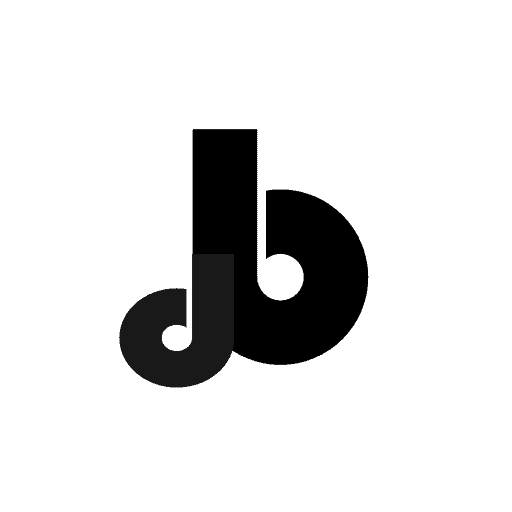
![How to Start A Blog In 2023 And Make Money | Beginner's Guide [3 Easy Steps] how to start blogging for free](https://test.badridutta.com/wp-content/uploads/how-to-start-blogging-for-free.jpg)