Are you looking for a simple way to add a contact form to your WordPress website then you are in the right place?
For almost every website a contact form is an essential & important feature for many things. It helps you with feedback from your visitors or inquiries from potential end-users and clients or they can contact you about your products and services. So, if you want to get in touch with your customers you must add a contact form on your website.
In this article or tutorial, I’ll show you how to quickly create a contact form in WordPress (step by step) without any coding knowledge using WPForms WordPress plugin under 5 minutes.
Why is the contact form necessary for any website?
Though I gave you a brief idea above about the requirement of adding a contact form on your website. Here let me show you why it is necessary for any website for some very important reasons:
- Security – Security is very important these days. You don’t have to disclose your email inbox to others by simply adding a contact form to your site. Also, your website may regularly be scraped by spambots for the mailto: email address tag. So, you can get rid of almost all spam emails when you use a contact form.
- Lead Generation – You can use your contact form to generate more leads for your business by connecting it to your email newsletter service or CRM.
- Availability – With a contact form, you can showcase your availability to your visitors. For this, You can set up prompt notifications via automation so that your visitors get the answer.
- Organized & Systematic – If you wanna keep your contacts organized, always a good contact form plugin will help. It means you don’t have to dig up tons of emails to find a particular one.
- Consistent Information – If you have a good contact form then you can tell your end-users exactly what information or data they are looking for. Because people don’t always send you all the information that they need via direct email.
- Time-Saving – Contact forms help you more than you could possibly imagine. You can also use form confirmations to tell the visitors what are the next steps like after sign-up, what they will have to follow etc, so they don’t send you multiple inquiries.
- Communication. Your readers can quickly communicate with you if you have contact forms present on your website.
Let me show you an example of a WordPress contact form that I will create in this tutorial. I will also show you how you can easily add it on your contact page, or in your site’s post using a WordPress contact form widget.
![How to Add Contact Form in Wordpress | Detailed Guide [5 Easy Steps] wordpress contact form](http://test.badridutta.com/wp-content/uploads/contact-form.jpg)
Sounds good? Are you ready? Okay so let’s dive in.
Why Use WPForms as a WordPress contact form?
The first thing you need to do is to choose a WordPress contact form plugin. There are lots to choose from regarding WordPress contact form plugins.
I basically use WPForms on my site and believe me it’s one of the best options in the market. The high profile partnership between Syed Balkhi and Jared Atchison developed WPForms.
![How to Add Contact Form in Wordpress | Detailed Guide [5 Easy Steps] WPForms Team](http://test.badridutta.com/wp-content/uploads/the-wpforms-team-1024x556.jpg)
Just three reasons why I find WPForms is the best:
- Free – For creating a simple contact form, WPForms Lite is 100% free.
- Beginner’s Friendly – As a beginner-friendly contact form plugin you can use the intuitive drag & drop form builder to easily create a contact form in just a few clicks.
- Premium Features – You can anytime upgrade to WPForms Pro when you are ready for more powerful & advanced features to grow your business.
Now that we have decided on the contact form plugin, now that you know why WPForms is a good choice, let’s go ahead and install it on your site.
Let’s move on to see how to add a contact form to your WordPress site by using this plugin.
![How to Add Contact Form in Wordpress | Detailed Guide [5 Easy Steps] WPForms Dashboard](http://test.badridutta.com/wp-content/uploads/wpforms-1024x479.jpg)
Step I – How to Install or Add the WPForms Lite Plugin to Your WordPress Website
You will get WPForms Lite inside WordPress Plugin Directory. The quickest & simplest way to add the plugin is by logging into your WordPress admin area & navigate to Plugins » Add New section of the dashboard. Type WPForms in the search field, and then click on the ‘Install Now‘ button.
![How to Add Contact Form in Wordpress | Detailed Guide [5 Easy Steps] Wordpress Plugins Section](http://test.badridutta.com/wp-content/uploads/wordpress-plugins-1024x375.jpg)
In another way, download WPForms, and install it on your website via Plugins » Add New » Upload Plugin of the dashboard. Once you download the same upload the zipped folder.
![How to Add Contact Form in Wordpress | Detailed Guide [5 Easy Steps] WordPress Upload Plugin Section](http://test.badridutta.com/wp-content/uploads/wordpress-upload-plugin-1024x343.jpg)
After the plugin is installed, make sure you click on the Activate button for it to start working.
You are now able to start making the custom forms.
Step II – How to Create a Basic Custom WordPress Contact Form with WPForms
Since you have activated WPForms in your WordPress dashboard, you are ready to create a contact form in WordPress. WPForms now will display a helpful welcome message after the plugin has been activated.
![How to Add Contact Form in Wordpress | Detailed Guide [5 Easy Steps] WPForms Welcome Message](http://test.badridutta.com/wp-content/uploads/wpforms-welcome-message.jpg)
You can watch a helpful & practical video walkthrough guide to creating your first contact form with WPForms from the welcome screen. Alternatively to get started, you can simply click on the Create Your First Form button. If for some reason the welcome screen isn’t displayed, you can create a new contact form by clicking on the WPForms left sidebar menu, and then the WPForms » Add New item.
![How to Add Contact Form in Wordpress | Detailed Guide [5 Easy Steps] WPForms Add New Section](http://test.badridutta.com/wp-content/uploads/wpforms-add-new-1024x403.png)
In other ways you can click on the WPForms left sidebar menu, and then the WPForms » All Forms » Add New button.
![How to Add Contact Form in Wordpress | Detailed Guide [5 Easy Steps] wpforms forms overview](http://test.badridutta.com/wp-content/uploads/wpforms-forms-overview-1024x234.jpg)
This will take you to the WPForms setup page or WPForms drag and drop form builder. You will notice here that the custom WPForms user interface takes over the entire WordPress Dashboard to give you the maximum amount of space to work on your form. However, you can start by providing your contact form a name and then select your contact form template.
WPForms Lite only comes pre-built form templates such as Blank Form, Simple Contact Form, Newsletter Signup Form & Suggestion Form. You can use these pre-built form templates to create any type of contact form you like.
![How to Add Contact Form in Wordpress | Detailed Guide [5 Easy Steps] wpforms-simple-contact-form](http://test.badridutta.com/wp-content/uploads/wpforms-simple-contact-form-1024x467.png)
For example, I will show the Simple Contact Form which is also recommended from my side. It will add the Name, Email, and Comment or Message field along with one submit button.
However, if you upgrade to the pro version of WPForms, you will get 150+ pre-built templates. Let me tell you, building every web form from scratch is tiresome and time-consuming, which is why WPForms comes with pre-built form templates to easily build the most common forms including contact forms, subscription forms, order forms, registration forms, event forms and more – all in just a few clicks.
![How to Add Contact Form in Wordpress | Detailed Guide [5 Easy Steps] wpforms pro templates](http://test.badridutta.com/wp-content/uploads/wpforms-pro-templates-1024x519.jpg)
Every template is 100% customizable. With their easy drag & drop form builder anytime you can add, delete, and rearrange these fields. Hence, there’s no need to create any form from scratch unless you want to. Because at WPForms, their goal is to take the pain out of creating an online form and make it fun and easy.
Now back to our lite version. Upon choosing the template you’ll be redirected to the WPForms page builder, where you can start customizing your contact form fields.
![How to Add Contact Form in Wordpress | Detailed Guide [5 Easy Steps] wordpress simple contact form](http://test.badridutta.com/wp-content/uploads/wordpress-simple-contact-form-1024x576.png)
Step III – How to Customize Your Form Fields
Here it comes in the fields section of the WPForms page builder. The left-hand side of your screen shows you the field and the right side shows you a preview of the form of your basic contact form template.
You can use the same as it is, or extend your form and customize it as per your needs. You can just drag a field from your left and drop it into the form preview on the right.
![How to Add Contact Form in Wordpress | Detailed Guide [5 Easy Steps] wpforms drag and drop builder](http://test.badridutta.com/wp-content/uploads/wpforms-drag-and-drop-builder.jpg)
Here as you can see the fields are divided into basically three categories. Basic fields come under the Standard Fields section. Under the Fancy Fields, you can add lots of fields such as your contact number, address, website URL, password, etc. The final category is the Payment Fields where you can add a payment field which will help you to accept payments easily.
Just drag the fields from the left and drop them in the preview section in the right as per your needs. But if you want to make use of any of the Fancy Fields or Payment Fields, you will need to upgrade to the pro version of WPForms.
![How to Add Contact Form in Wordpress | Detailed Guide [5 Easy Steps] wpforms pro fields](http://test.badridutta.com/wp-content/uploads/wpforms-pro-fields-300x225.png)
Let’s check the Fields Options details. You can here configure your field details and settings if you want. Simply click on Fields Options & feel free to tweak depending upon your needs.
![How to Add Contact Form in Wordpress | Detailed Guide [5 Easy Steps] wpforms field options](http://test.badridutta.com/wp-content/uploads/wpforms-field-options-1024x468.png)
To edit any field, only click on that particular field option in the preview part of your screen. As you can see in the picture you can edit the field label, format, description, etc. in the page builder on your left. You can change the order of the fields. Just drag the fields and drop them in the order you want. Also, you can edit Field Size, Placeholder of the particular field as well under advanced options. Even you will get an option to hide the Labels & their Sub-Labels along with adding a custom CSS class.
Once editing of the fields is finished, click on the Save button on the top right corner of the screen to save your changes.
![How to Add Contact Form in Wordpress | Detailed Guide [5 Easy Steps] wpforms advanced fields](http://test.badridutta.com/wp-content/uploads/wpforms-advanced-fields-1024x541.jpg)
Step IV – How to Configure Form Notifications and Confirmations
Once you’re happy with the form fields and their settings, it’s time to configure your form notifications and confirmations. It’s important that you properly configure the same. This is because form confirmation is what your website visitor sees once they submit the form. Either it could be a thank you message, or you can redirect them to a specific page. Hence each form you create with WPForms can be configured separately to meet your requirements.
So, to view the current settings or customize the way your form works, you need to go to Settings » Confirmation. Now select the type of confirmation you want by clicking on the drop-down arrow.
The settings are grouped into three sections. I am covering here the General, Notification, and Confirmation options. The default settings of WPForms are ideal for beginners though if you want you can customize the same by yourself as per your needs.
➨ General
In the general settings, you can edit the form title or name and description, change the submit button text & it’s processing text along with the custom CSS class.
![How to Add Contact Form in Wordpress | Detailed Guide [5 Easy Steps] wpforms general settings](http://test.badridutta.com/wp-content/uploads/wpforms-general-settings-1024x575.jpg)
You can enable three important features as well.
- Enable Anti-spam honeypot – Anti-spam honeypot feature helps to reduce the number of spam submissions you receive — without affecting the user experience of your forms by requiring visitors to complete a captcha field. So this feature is recommended & should be checked or ticked.
- Enable Dynamic fields population – Using this feature, you can autofill form fields for a user by including values in the URL. In other words, you can use the dynamic field population to populate some of your form fields from one form to another. For more details you can follow this guide.
- Enable AJAX form submission – It enables form submission without page reload.
➨ Notifications
The next step is to configure form notifications. It is visible under Settings » Notifications. Here you will see that all fields will be pre-filled & pre-defined dynamically which makes it ideal for beginners to get started. The advantages of enabling notifications notify you when every time a visitor or user submits a form on your website.
Basically by default, these notifications are sent to the email address of the admin ({admin_email}) or to your selected email address that you have set up on the site. You will have the option to change anytime to custom email addresses. If you want to send the notification to multiple emails, just separate them by commas.
![How to Add Contact Form in Wordpress | Detailed Guide [5 Easy Steps] wpforms notification settings](http://test.badridutta.com/wp-content/uploads/wpforms-notification-settings-1024x575.jpg)
WPForms uses Smart Tags surrounded with curly brackets ({}) to dynamically populate these fields. The email subject will be pre-filled with your form name & from name field will be your business/user’s name. This default notification along with your custom or pre-defined message will go to the email that your user filled in the contact form when you reply to the inquiry.
If you’d like to create multiple notifications under conditional logic, such as a separate message that’s emailed to the user who submitted the form, then you’ll need to upgrade to the premium versions of WPForms. However, you can use the Smart Tags to send the same notification email to any other recipients you specify or to the person who submitted the form.
➨ Confirmations
![How to Add Contact Form in Wordpress | Detailed Guide [5 Easy Steps] WPForms Confirmations Settings](http://test.badridutta.com/wp-content/uploads/wpforms-confirmations-settings-1024x508.png)
Let’s check out now three different confirmation types. You can either add a –
- Message
- Show Page
- Go to URL (Redirect)
Let’s see how to set up your simple form confirmation in WPForms so that you can customize the message when site visitors will get in touch with you using your site’s contact form.
-
Message
![How to Add Contact Form in Wordpress | Detailed Guide [5 Easy Steps] wpforms confirmation type message](http://test.badridutta.com/wp-content/uploads/wpforms-confirmation-type-message.jpg)
By default WPForms lets you show your visitors a confirmation message that’s displayed after a visitor has submitted the form. You can add any custom message say – ‘Thanks for contacting us! We will be in touch with you shortly’; for your visitors, that’ll appear on their screen once they submit the form. It will be treated as your thank you note or a message confirming the submission.
-
Show Page
![How to Add Contact Form in Wordpress | Detailed Guide [5 Easy Steps] WPForms Confirmation Type Showpage](http://test.badridutta.com/wp-content/uploads/wpforms-confirmation-type-showpage.jpg)
Alternatively, you can change it to redirect to a specific page if you like, instead of displaying a custom message. It can be a separate page created by you particularly or any existing page.
-
Go to URL (Redirect)
![How to Add Contact Form in Wordpress | Detailed Guide [5 Easy Steps] WPForms Confirmation Type GoToUrl](http://test.badridutta.com/wp-content/uploads/wpforms-confirmation-type-gotourl.jpg)
Once form entry has been submitted by the visitor or user, you can take the user to a URL of your choice with this feature.
Again, once you’re happy with your form confirmation, click on the Save button for each setting, so you don’t lose the same.
Step V – How to Add Your Contact Form to a Page
Now that you have created the form and done configuring your WordPress contact form notifications and confirmations, it’s time to add it to a page on your site. Well you can display this form wherever you want on your website. It can be on one of your blog posts, a bottom side of the home page, a contact page, or even in your sidebar.
You can separately create a brand new page from scratch in WordPress or edit an existing page where you want to add your contact form. All you simply need to add your WPForms shortcode to that particular page.
I will demonstrate to you about the process of How to Add Your Contact Form to a Page/Post using three below mentioned ways:
-
1. Using WordPress Block Editor
Let’s create a brand new post by going to your WordPress dashboard and clicking on Posts » Add New. To add your contact form to the post, you can add a new block by clicking the + (plus) icon in the upper right corner & search for the WPForms block.
![How to Add Contact Form in Wordpress | Detailed Guide [5 Easy Steps] wpforms block](http://test.badridutta.com/wp-content/uploads/wpforms-block-1024x346.png)
WPForm block will now appear in the content area of your post or page. In the dropdown field, select the form you just created. It will appear on the page.
![How to Add Contact Form in Wordpress | Detailed Guide [5 Easy Steps] how to add wpforms in blog post](http://test.badridutta.com/wp-content/uploads/how-to-add-wpforms-in-blog-post-1024x460.png)
It will load your contact form preview inside the WordPress editor.
![How to Add Contact Form in Wordpress | Detailed Guide [5 Easy Steps] wpforms publish contact form](http://test.badridutta.com/wp-content/uploads/wpforms-publish-contact-form-1024x496.jpg)
You can now save or publish your post & hit your website to see it in action or make it available to your visitors.
![How to Add Contact Form in Wordpress | Detailed Guide [5 Easy Steps] wordpress contact form](http://test.badridutta.com/wp-content/uploads/contact-form.jpg)
-
2. Using Elementor Tool
Here I will show you how to use wpforms with an elementor. If you are using Elementor then you can copy the shortcode from WPForms » All Forms as mentioned in the below screenshot.
![How to Add Contact Form in Wordpress | Detailed Guide [5 Easy Steps] WPForms Shortcode](http://test.badridutta.com/wp-content/uploads/wpforms-shortcode-1024x275.jpg)
Thereafter copy the same shortcode & paste it to your Elementor’s shortcode widget like below.
![How to Add Contact Form in Wordpress | Detailed Guide [5 Easy Steps] WPForms Elementor](http://test.badridutta.com/wp-content/uploads/wpforms-elementor-1024x333.jpg)
Either way, you can copy and paste this shortcode into a WordPress post or page to make the form accessible. It’s very simple right.
-
3. Using Shortcode
For this let’s create a new page by going to your dashboard and clicking on Pages » Add New. You can have the same in any new page like below.
![How to Add Contact Form in Wordpress | Detailed Guide [5 Easy Steps] wpforms contact page](http://test.badridutta.com/wp-content/uploads/wpforms-contact-page-1024x352.jpg)
Then insert or paste the shortcode inside your page’s description body. Later on if you make any changes to your form it will be automatically applied to your published form as per the behavior of shortcodes. Thanks to the power of WordPress shortcodes.
![How to Add Contact Form in Wordpress | Detailed Guide [5 Easy Steps] WPForms Contact Form](http://test.badridutta.com/wp-content/uploads/wpforms-contact-form-1024x382.jpg)
Pro Tip: If somehow you are still using the Classic Editor, not to worry as adding your form to your website is still simple. Simply click the Add Form button in the Visual Editor, select your form from the dropdown menu, and click Add Form. Now just publish your page so that your form appears on your site. Cool.
That’s it! Now all you have to publish your page so that your visitors can use your new contact form. If you want to add the form on the page or posts or anywhere, then you’re done here. Congratulations !!
Now, your visitors have to complete the form and press the submit button so that they can send you a message with a single click.
How to Manage Your WordPress Contact Entries
WPForms Entry Management where you can view all leads in one place.
Now to view and manage all your form entries inside WordPress you will have to upgrade to WPForms Pro as form entries are not stored in WPForms Lite. However, you can get the entries via email in your free version but that will be a little bit tiresome for you to organize each manually.
After you upgrade to WPForms Pro, all future form entries will be stored in your WordPress database & displayed on the Entries screen of your dashboard. You will get the below 8 benefits along with your upgrade.
- View Entries in Dashboard
- Export Entries in a CSV File
- Add Notes / Comments
- Save Favorite Entries
- Mark Read / Unread
- Print Entries
- Resend Notifications
- See Geo-location Data
How to Manage Your WordPress Contact Forms
Let’s say you have created 5+ forms & you want to access them all in one place so you will have to visit WPForms » All Forms section of your dashboard.
If you want to make any changes to anyone of your forms, you can access them via the above mentioned WPForms menu. Here You can view and manage your forms.
![How to Add Contact Form in Wordpress | Detailed Guide [5 Easy Steps] wpforms form management](http://test.badridutta.com/wp-content/uploads/wpforms-form-management-1024x326.jpg)
In this particular section of your WordPress Dashboard, you can edit, delete, or duplicate any existing forms. Also like I said earlier if you upgrade to WPForms Pro, you can view the form entries that have been submitted by visitors.
WPForms Pricing and Support
Let me tell you about WPForms is that it is best suited for websites of all sizes and budgets. It can be a blog, a non-profit organization, small business, eCommerce business, or any other website, you will find the WPForms plugin is helpful & simple.
For the beginners if you don’t want to spend money then before spending on the premium version, you can start with the lite version, which is available to download for free from the official WordPress plugin repository as I have shown above.
![How to Add Contact Form in Wordpress | Detailed Guide [5 Easy Steps] WPForms Pricing](http://test.badridutta.com/wp-content/uploads/wpforms-pricing-1024x609.jpg)
The basic version starts from $39.50 for a single site license where additionally you’ll get access to the Form Templates Pack addon. However, if you are running an agency or you are a freelancer then you must go with their Pro plan, which gives you access to all addons for 5 sites and priority support for a year, which costs $199.50. Elite plan is for unlimited sites, where you will get WordPress multisite support, ActiveCampaign Forms, and client management feature for $299.50. Price may vary from time to time.
Also you will get 100% No-Risk Money Back Guarantee! You will be fully protected by their 100% No-Risk Double-Guarantee. If you don’t like WPForms over the next 14 days, then they will happily refund 100% of your money without any single questions asked.
Support is offered by the ticket-based email system. Their support staff is fast and highly rated in user reviews. What I like very much is in their extensive documentation, all the features and add-ons are well explained, with step by step tutorials and easy to follow guides.
My Recommendation & Final Thoughts
And there you have it! By now you know how to create a simple contact form in WordPress. It’s that simple right. I hope this article helped you with a simple contact form in WordPress.
As you can see, the whole process of the WPForms plugin is really very straightforward and it is an excellent plugin that certainly lives up to the developer’s promises which is easy to use with a powerful feature set.
However, I will recommend WPforms Pro just because it saves your time as these days time is our most valuable asset. It is fast, modern, clean, extensible and SEO friendly. In the premium version there plenty of templates available, plus a good selection of basic and advanced fields which are the show-stealers for me, so that you can have a form configured and working in minutes without writing a single line of code. Undoubtedly it is one of the best contact form plugins available and comes highly recommended.
Note: Be sure to check out my in-depth WPForms Pro Review, if you want to find out more about the advanced features and functionality of this plugin.
So what are you waiting for? What do you think of WPForms?
Download the WPForms now and add a form to your site within 5 minutes or less. Let me know your thoughts as well in the comments section below!
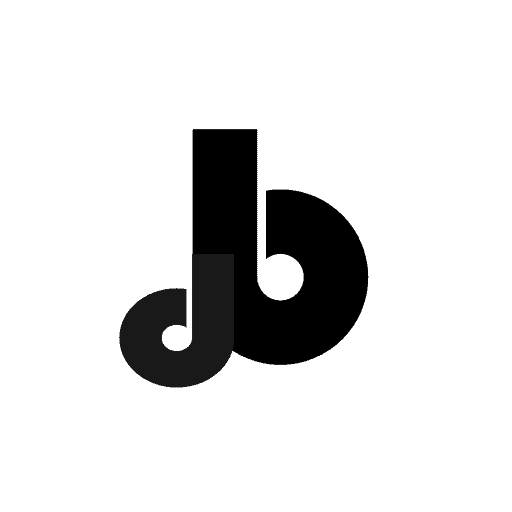
![How to Add Contact Form in Wordpress | Detailed Guide [5 Easy Steps] wpforms plugin tutorial](https://test.badridutta.com/wp-content/uploads/wpforms-plugin-tutorial.jpg)